Google Search Console
Welcome to our comprehensive guide on Google Search Console (GSC), a powerful and versatile tool that plays a vital role in the digital landscape.
As a free service provided by Google, GSC enables website owners, bloggers, and digital marketers to monitor, maintain, and optimize their online presence, ensuring they reach their target audience and achieve their desired goals.
In today’s competitive online environment, understanding and leveraging GSC has become crucial for anyone with a digital presence.
By utilizing GSC’s robust features, users can gain valuable insights into their website’s performance, troubleshoot issues, and make data-driven decisions to improve search engine visibility and user experience.
This blog post aims to offer a unique and in-depth exploration of Google Search Console, allowing you to harness its full potential and make the most of your online efforts.
This guide covers everything from setting up GSC and navigating its dashboard to implementing advanced strategies and best practices.
Let’s embark on this journey together and unlock the power of Google Search Console!
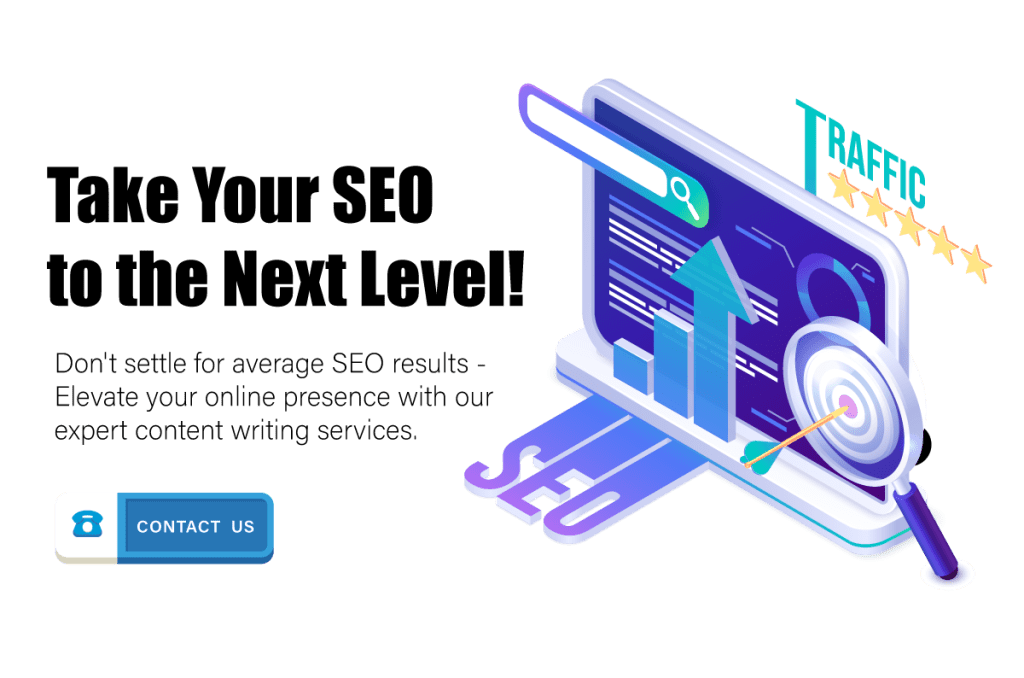
What Is Google Search Console
Google Search Console is a powerful tool used by website owners and digital marketers to monitor and improve the performance of their website in Google search results.
This tool, formerly known as Google Webmaster Tools, allows users to track important metrics like website traffic, search queries, click-through rates, and website errors.
With Google Search Console, website owners can gain valuable insights into how their website is performing in search results and identify opportunities to optimize their content for better visibility and engagement.
By analyzing search data and identifying areas for improvement, website owners can make informed decisions about their website’s content strategy and improve their overall search engine optimization (SEO) efforts.
In addition to performance metrics, Google Search Console also provides valuable tools for website owners, such as the ability to submit sitemaps and individual URLs for crawling, view crawl errors, and manage security issues.
By using Google Search Console in conjunction with other SEO tools and strategies, website owners can maximize their online presence and achieve their business goals.
How to Use Google Search Console
Using Google Search Console may seem daunting at first, but it’s actually pretty straightforward once you get the hang of it. Here’s a step-by-step guide to get you started:
Set Up Your Account: Visit Google Search Console and sign in with your Google account. If you don’t have one, you’ll need to create it.
Add Your Website: After logging in, add your website by clicking on “Add Property.” You can add it as a Domain or a URL prefix, depending on your preference.
Verify Ownership: Google needs to confirm that you’re the owner of the website you’ve added. There are multiple methods available for this – HTML file upload, DNS verification, Google Analytics tracking code, or Google Tag Manager container snippet. Choose the one that suits you best and follow the instructions provided.
Submit Your Sitemap: A sitemap is a file that provides information about the pages, videos, and other files on your site, and the relationships between them. If you have a sitemap, submit it by going to “Sitemaps” under “Index” on the left-hand menu. Enter the sitemap URL and click “Submit.”
Understand the Dashboard: Once your website is verified, you’ll have access to a wealth of information. The overview page provides a snapshot of your website’s performance, including total clicks, total impressions, average click-through rate (CTR), and average position in Google search results.
Inspect URLs: Use the “URL Inspection” tool in the left-hand menu to check individual pages’ indexing status and any crawl errors.
Check for Issues: Under the “Security & Manual Actions” tab, you can see if there are any security issues with your website or if Google has imposed any manual penalties on your site.
Evaluate Performance: In the “Performance” tab, you can analyze how well your site is doing in Google Search, which queries cause your site to appear in search results, which pages have been visited from search results, and which countries your visitors are from.
Optimize: Based on the data and insights you gain, make the necessary changes to your website to optimize its performance in Google search results.
Remember, Google Search Console is a powerful tool that provides you with invaluable insights into your website’s performance. Regularly monitor and analyze the data to continually improve your site’s SEO.
Setting Up Google Search Console
Creating a Google Account (if you don’t already have one)
If you still need to, the first step to unlocking the power of Google Search Console is creating a Google account.
This account provides access to GSC and allows you to use other essential Google services such as Google Analytics, Google Ads, and Google My Business.
To create a Google account, visit the registration page, fill in your details, and follow the prompts.
How to Add Your Site to Google Search Console
With your Google account in place, it’s time to add and verify your website in GSC. Start by logging into Google Search Console and clicking “Add Property.”
Enter your website’s URL and select the verification method that works best for you. Google offers several options, including uploading an HTML file to your site, adding a DNS record, or using a meta tag.
Completing the verification process demonstrates to Google that you’re the rightful website owner, granting you access to valuable data and insights.
How to Integrate Google Search Console with Google Analytics
Connecting your Google Search Console account with Google Analytics is a great idea to harness the power of Google’s tools fully.
This integration lets you view and analyze GSC data directly in your Analytics dashboard, providing a comprehensive understanding of your site’s performance.
To establish this connection, log into your Google Analytics account, navigate to “Admin,” and select “Property Settings.” Scroll to “Search Console Settings” and click “Adjust Search Console.”
From there, follow the prompts to link your GSC property with your Google Analytics account, creating a seamless data-sharing environment.
Navigating the Google Search Console Dashboard
Overview of the Main Sections
Upon logging into Google Search Console, you’ll be greeted by its user-friendly dashboard, designed to provide you with a wealth of information at a glance.
Key sections include Performance, Coverage, Sitemaps, and Enhancements, each offering valuable insights and actions to improve your website’s search engine visibility.
By familiarizing yourself with these sections, you’ll be better equipped to make data-driven decisions and optimize your website for success.
Understanding the Data Presented
The data presented in the Google Search Console dashboard is crucial for understanding how users interact with your website and identifying improvement areas.
The Coverage and Sitemaps sections provide insight into how well Google can crawl and index your site.
In contrast, the Enhancements section highlights issues related to Core Web Vitals, Mobile Usability, and other user experience aspects.
In the Performance section, you’ll find essential metrics such as total clicks, impressions, average click-through rate (CTR), and average position, allowing you to analyze your website’s search traffic.
Customizing the Date Range and Filters
To tailor the data to your needs, Google Search Console allows you to customize the date range and apply various filters.
Adjusting the date range will enable you to view data for specific timeframes, such as the last 7, 28, 90 days, or even a custom range.
Filters help refine the data even further, allowing you to analyze search queries, page types, devices, and other factors that influence your website’s performance.
By mastering these customization options, you can extract targeted insights and make more informed decisions about your website’s optimization efforts.
For example, you can investigate the performance of specific search queries, evaluate how well your website ranks on mobile devices, or identify pages that receive significant impressions but lack clicks.
Using these insights, you can prioritize areas for improvement, develop new content strategies, and enhance your website’s overall search engine visibility and user experience.
In summary, learning to navigate and customize the Google Search Console dashboard is crucial for unlocking its full potential.
By understanding the main sections and interpreting the data presented, you’ll be better equipped to make data-driven decisions that improve your website’s performance and contribute to your online success.
Navigating the Google Search Console Dashboard
Overview of the Main Sections
As you log into the Google Search Console, you’ll encounter a well-organized dashboard containing several key sections designed to offer valuable insights into your website’s performance.
The primary sections include Performance, Index, Enhancements, and Security & Manual Actions.
Familiarizing yourself with these sections will empower you to make informed decisions and optimize your website for search engine success.
Understanding the Data Presented
The data displayed within the Google Search Console dashboard serves as a valuable resource for understanding user interactions with your site and pinpointing areas for improvement.
The Performance section, for instance, showcases critical metrics such as total clicks, impressions, average click-through rate (CTR), and average position, providing an overview of your website’s search traffic.
The Index section, featuring Coverage and Sitemaps, offers insights into Google’s ability to crawl and index your site effectively.
Finally, the Enhancements section highlights issues related to Core Web Vitals, Mobile Usability, and other user experience aspects.
Customizing the Date Range and Filters
Google Search Console enables you to customize the date range and apply various filters to make the data more relevant to your needs.
Adjusting the date range allows you to view information for distinct timeframes, such as the last 7, 28, or 90 days, or even choose a custom range.
Filters, however, allow you to delve deeper into the data by analyzing search queries, page types, devices, and other factors that impact your website’s performance.
By mastering these customization options, you can extract targeted insights and make informed decisions about optimizing your website for search engines and users.
Performance Reports
Exploring Search Traffic Data
Performance reports in Google Search Console are invaluable for delving into your website’s search traffic data.
Key metrics, such as total clicks, impressions, average click-through rate (CTR), and average position, help paint a comprehensive picture of your site’s performance and identify areas that may require optimization.
By exploring these reports, you can gain insights into the overall visibility of your site in Google search results, as well as understand how users are discovering and engaging with your content.
Analyzing Search Queries and Click-through Rates
(CTRs) is essential to performance reports. By examining the specific search terms that drive traffic to your site, you can uncover new keyword opportunities, evaluate the effectiveness of your current keyword strategy, and ensure your content aligns with user intent.
Meanwhile, monitoring CTRs enables you to evaluate how well your page titles and meta descriptions resonate with users and entice them to click through to your site.
A low CTR may indicate the need to improve your titles and descriptions, making them more relevant, engaging, and appealing to your target audience.
Identifying Opportunities for Content Improvement
Performance reports also help identify opportunities for content improvement.
By assessing the pages that receive significant impressions but have low click-through rates or rankings, you can pinpoint underperforming content that could benefit from optimization.
Additionally, you can analyze the search queries your site appears for but does not receive clicks, revealing potential gaps in your content offerings.
Addressing these opportunities and continuously refining your content can boost your website’s search engine visibility, drive more organic traffic, and improve user engagement.
Keep an eye on trends and emerging topics in your niche, and use this information to create fresh, relevant, and high-quality content creation that meets the needs and interests of your audience.
Furthermore, consider updating and repurposing older content that may need more relevance or traction.
You can revitalize its performance and extend its lifespan by enhancing outdated content with new information, better visuals, or improved readability.
This ongoing content optimization process will contribute to your website’s long-term growth and success in the ever-evolving digital landscape.
Performance reports in Google Search Console provide vital insights into your website’s search traffic data, enabling you to analyze search queries, evaluate click-through rates, and identify opportunities for content improvement.
By leveraging these insights and making data-driven decisions, you can optimize your website’s performance, enhance user engagement, and maximize your online success.
Index Coverage and Sitemaps
Monitoring Index Status and Errors
Keeping a close eye on your website’s index status and potential errors is crucial for ensuring your content remains discoverable by search engines.
Google Search Console’s Index Coverage report provides detailed information about the pages on your site that Google has crawled, indexed, or excluded from its search results.
By monitoring this report regularly, you can quickly identify and address any indexing issues, such as server errors, blocked resources, or duplicate content, ensuring that your website remains in good standing with Google.
How to Submit Sitemap to Google Search Console
Submitting and managing sitemaps through Google Search Console is another critical aspect of maintaining your website’s visibility in search results.
A sitemap is an XML file that lists your website’s pages, helping search engines understand your site’s structure and discover new or updated content more efficiently.
To submit a sitemap, navigate to the Sitemaps section in GSC, enter the URL of your sitemap, and click “Submit.” After submitting, you can monitor the status of your sitemap, view any errors or warnings, and resubmit it if needed.
How to Remove a Sitemap from Google Search Console
If you have a sitemap that you want to remove from Google Search Console, there are a few steps you can take to make sure it’s no longer being indexed by Google. Here’s how to remove a sitemap from Google Search Console:
1. First, log in to your Google Search Console account and navigate to the sitemap section.
2. Locate the sitemap that you want to remove and click on it to open it.
3. Look for the “Remove Sitemap” button, which should be located near the top of the page. Click on this button to initiate the removal process.
4. Google Search Console will prompt you to confirm that you want to remove the sitemap. Click “Yes” to confirm.
5. Once you’ve confirmed the removal, Google Search Console will begin the process of removing the sitemap from its index. This process may take some time, so be patient.
6. After the sitemap has been removed, it’s a good idea to double-check that it’s no longer being indexed by Google. To do this, go to Google and search for the URL of the sitemap. If it’s no longer being indexed, you should see a message saying that the page was not found.
By following these steps, you can ensure that any unwanted sitemaps are removed from Google Search Console and are no longer being indexed by Google. This can help to improve the overall performance and visibility of your website in search results.
Requesting Indexing for New and Updated Content
As you add new content or update existing pages on your website, requesting indexing from Google Search Console is essential to expedite the crawling and indexing process.
To do so, use the URL Inspection tool by entering the new or updated page URL in the search bar at the top of the GSC dashboard.
After the device analyzes the URL, click “Request Indexing” to prompt Google to crawl and index the page.
Remember that indexing takes time; it may take several days or weeks for your content to appear in search results.
However, by actively requesting indexing, you can ensure that your latest content reaches your target audience more swiftly.
Effectively managing index coverage and sitemaps is crucial for maintaining your website’s visibility in search engines.
By monitoring index status, addressing errors, submitting and managing sitemaps, and requesting indexing for new and updated content, you can facilitate the efficient crawling and indexing of your website by Google.
This proactive approach will help you stay ahead of the competition and maximize your website’s search engine performance.
Enhancements: Core Web Vitals and Mobile Usability
Understanding Core Web Vitals metrics
Core Web Vitals is a set of performance metrics that Google uses to evaluate your website’s user experience, and they play a significant role in search engine rankings.
These metrics include Largest Contentful Paint (LCP), which measures loading speed; First Input Delay (FID), which gauges interactivity; and Cumulative Layout Shift (CLS), which assesses visual stability.
Understanding these metrics and optimizing your site to meet Google’s recommended benchmarks is essential for delivering a positive user experience and maintaining a solid search engine presence.
Improving Website Performance and User Experience
To improve website performance and user experience, address any issues highlighted in the Core Web Vitals report within Google Search Console.
This may involve optimizing images, implementing lazy loading, reducing JavaScript execution time, or using a content delivery network (CDN) to speed up load times.
Additionally, strive to create an intuitive site structure, use easily readable fonts and colors, and ensure your content is engaging and valuable to your target audience.
By prioritizing these aspects, you’ll enhance user satisfaction, increase engagement, and boost your website’s search engine performance.
Resolving Mobile Usability Issues
Mobile usability is another critical factor in your website’s success, as more users access the web through smartphones and tablets.
Google Search Console’s Mobile Usability report identifies potential issues that could negatively impact the experience of mobile users, such as small font sizes, clickable elements too close together, or content more comprehensive than the screen.
Regularly reviewing this report and resolving any detected issues ensures that your website provides an optimal experience for visitors on all devices.
To address mobile usability issues, consider implementing a responsive design that adapts your site’s layout to fit various screen sizes and orientations.
Additionally, optimize your images and media files for faster load times on mobile devices, and ensure that your navigation is easily accessible and user-friendly for touchscreens.
By prioritizing mobile usability, you’ll deliver a seamless experience to all users, regardless of their device, ultimately improving user engagement, satisfaction, and search engine performance.
In conclusion, focusing on enhancements such as Core Web Vitals and Mobile Usability is essential for optimizing your website’s user experience and maintaining a strong presence in search engine results.
By understanding and addressing these key performance metrics, you can improve your website’s performance, resolve mobile usability issues, and provide a top-notch experience for all visitors, boosting your site’s search engine visibility and online success.
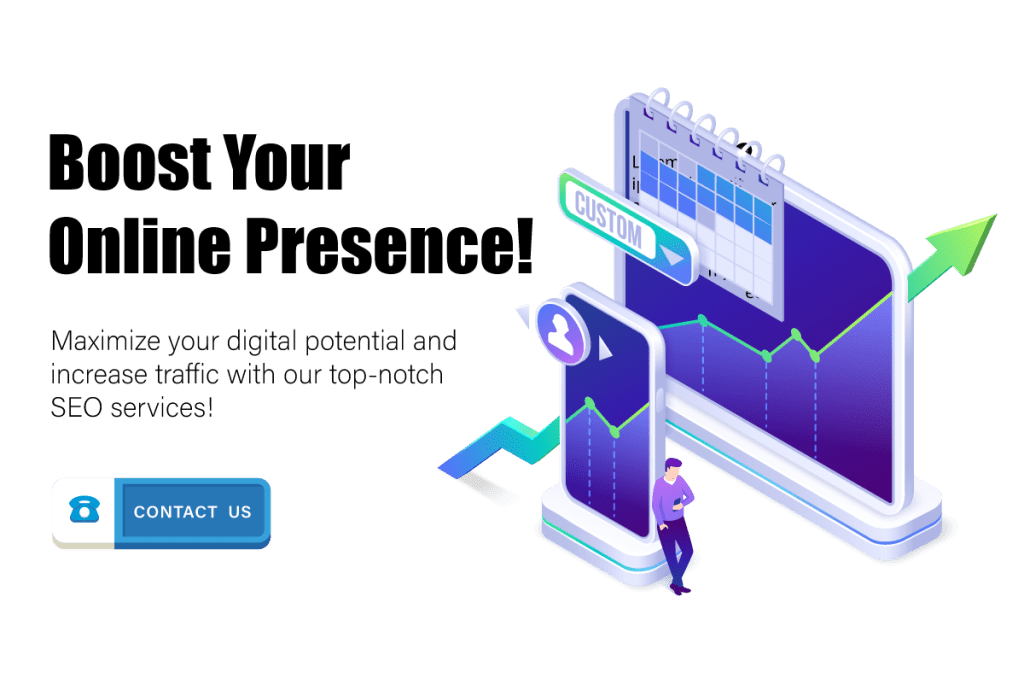
Security and Manual Actions
Monitoring Security Issues and Potential Threats
Proactively monitoring security issues and potential threats is crucial for protecting your website’s reputation, user trust, and search engine rankings.
Google Search Console’s Security & Manual Actions section alerts you to any detected security issues, such as malware, phishing attempts, or harmful downloads.
By closely monitoring these notifications, you can quickly address any security concerns, safeguarding your website and its users from potential harm.
Implementing best practices for website security, such as using HTTPS, regularly updating software and plugins, and employing solid passwords, can also help prevent security breaches and maintain your site’s integrity.
Responding to Manual Actions and Penalties
In addition to security issues, Google Search Console alerts you to any manual actions or penalties that may have been imposed on your site due to violations of Google’s Webmaster Guidelines.
These penalties can decrease search engine visibility or remove your website from Google’s search results.
To remedy manual actions, first review the details provided in the GSC dashboard, which will outline the specific issue and recommend steps for resolution.
Once you have addressed the underlying problem, you can submit a reconsideration request through Google Search Console, asking Google to reassess your website and, if satisfied, lift the penalty.
It’s essential to be thorough in your response, providing clear documentation and evidence that you’ve taken the necessary steps to resolve the issue and comply with Google’s guidelines.
The reconsideration process may take several weeks, but by acting promptly and diligently, you can minimize the impact of any penalties on your website’s search engine performance.
Actively monitoring security issues and manual actions within Google Search Console is essential for maintaining your website’s search engine visibility and user trust.
By addressing potential threats, responding effectively to manual steps, and adhering to best practices for website security and Google’s guidelines, you can protect your website’s reputation, foster user confidence, and ensure your site’s long-term success in the competitive online landscape.
Structured Data and Rich Results
The Importance of Structured Data for SEO
Structured data plays a vital role in SEO, as it helps search engines understand your website’s content more effectively and enhances your site’s appearance in search results.
By incorporating structured data into your web pages, you can provide additional context about your content and enable search engines to display rich results, such as review stars, product prices, or event details.
These rich results improve your website’s visibility and make your search listings more appealing and informative, encouraging users to click through to your site.
Implementing Schema Markup
Implementing schema markup is a popular and effective way to incorporate structured data into your web pages.
Schema.org is a collaborative effort between major search engines, including Google, Bing, and Yahoo, that provides a standardized vocabulary for describing various types of content.
By adding schema markup to your HTML code, you can provide search engines with additional information about your content, such as articles, recipes, events, or products, making it easier for them to understand and display rich results.
There are several ways to implement schema markup, including JSON-LD, Microdata, or RDFa.
Choose the best method for your website and follow the guidelines provided by Schema.org to ensure proper and effective implementation.
Tracking Rich Result Performance in GSC
Google Search Console allows you to track the performance of your rich results and diagnose any issues with your structured data implementation.
The Rich Results Status report provides insights into the types of rich results displayed for your website, the number of valid pages with structured data, and any errors or warnings that may affect your rich results.
By monitoring this report regularly, you can quickly identify and resolve any issues, ensuring that your structured data is correctly implemented and your rich results appear as intended in search results.
Additionally, the Performance report in GSC allows you to analyze the impact of rich results on your website’s search traffic.
By applying filters to view data for specific search appearances types, such as product, recipe, or event, you can gauge the effectiveness of your structured data implementation and identify opportunities for improvement.
In summary, utilizing structured data and rich results is an essential aspect of SEO that can significantly enhance your website’s search engine visibility and user appeal.
By implementing schema markup, monitoring rich result performance in Google Search Console, and addressing any issues, you can ensure that your website provides a compelling and informative search experience for users, ultimately driving more organic traffic and boosting your online success.
URL Inspection Tool
Analyzing Individual URLs for Indexing Issues
The URL Inspection Tool in Google Search Console is a powerful resource for analyzing individual URLs on your website for indexing issues.
By entering a specific URL into the search bar, you can access detailed information about the page’s index status, crawl history, and any errors or warnings that may affect its visibility in search results.
This granular data enables you to identify and address indexing problems page-by-page, ensuring that your content remains discoverable and well-performing in search engines.
Fetching and Rendering Live URLs
In addition to providing information about your URL’s indexing status, the URL Inspection Tool allows you to fetch and render live URLs.
This feature lets you see how Googlebot views your page in real time, including the rendered HTML, visual layout, and any resources that may be blocked from crawling.
By comparing the live view with the indexed version of your page, you can identify discrepancies, uncover potential issues, and gain insights into how search engines process and display your content.
Troubleshooting and Fixing Common Problems
The URL Inspection Tool is invaluable for troubleshooting and fixing standard indexing and crawling problems.
Some frequent issues include blocked resources, incorrect canonical tags, and temporary or permanent redirects.
By using the tool to diagnose these problems, you can take appropriate action, such as updating your robots.txt file to unblock resources, correcting canonical tags to point to the preferred version of a page, or resolving redirect issues to ensure a smooth user experience.
In conclusion, the URL Inspection Tool in Google Search Console is essential for analyzing, troubleshooting, and fixing issues related to indexing and crawling.
By leveraging its capabilities to examine individual URLs, fetch and render live content, and address common problems, you can optimize your website’s search engine performance and ensure that your content remains accessible and appealing to users and search engines.
Regularly monitoring and utilizing the URL Inspection Tool will help you avoid potential issues, maintain your website’s search engine visibility, and contribute to your online success.
Integrating GSC with Other Google Tools
Connecting to Google Analytics
Connecting Google Search Console to Google Analytics is a valuable integration that allows you to access GSC data directly within your Analytics dashboard.
By linking the two platforms, you can gain deeper insights into your website’s search performance, such as search queries, impressions, and click-through rates, alongside your other web traffic data.
To connect your GSC account with Google Analytics, navigate to the Admin panel in Analytics, select “Property Settings” under the appropriate property, and click “Adjust Search Console” to complete the linking process.
Using data from GSC in Google Data Studio
Google Data Studio is a powerful data visualization and reporting tool that can help you maximize your GSC data.
By connecting GSC as a data source in Google Data Studio, you can create custom reports and dashboards that display your search performance metrics in a visually appealing and easy-to-understand format.
This integration lets you track trends, analyze data, and share insights with your team or clients, facilitating data-driven decision-making and continuous website improvement.
Integrating GSC Data with Google Ads for Better Targeting
Integrating GSC data with Google Ads can significantly enhance your online advertising efforts by providing valuable insights for better targeting and ad performance.
By linking your GSC account with Google Ads, you can access data on organic search queries that drive traffic to your website, helping you identify high-performing keywords and topics that can inform your paid search campaigns.
This integration also allows you to optimize your ad targeting based on user behavior and engagement, resulting in more effective ads and a higher return on investment.
Integrating Google Search Console with other Google tools such as Google Analytics, Google Data Studio, and Google Ads can significantly enhance your digital marketing efforts by providing a more holistic view of your website’s performance and user behavior.
Connecting your GSC account with these tools allows you to access valuable search data, create visually engaging reports, and optimize your online advertising campaigns for better targeting and results.
Harnessing the power of these integrations will help you make data-driven decisions, maximize your website’s search engine performance, and ultimately achieve tremendous online success.
Google Search Console API
Introduction to the GSC API
The Google Search Console API is a powerful tool allowing developers and advanced users to access, manipulate, and analyze GSC data programmatically.
With the GSC API, you can integrate search performance data into custom applications, dashboards, or reporting systems, enabling you to automate tasks and unlock new insights beyond what is available through the GSC web interface.
Common Use Cases for the API
Common use cases for the GSC API include:
- Creating custom dashboards that display search performance metrics tailored to your specific needs.
- Automating the extraction and storage of GSC data for historical analysis.
- Integrating GSC data with other marketing tools or platforms for a more comprehensive view of your digital marketing efforts.
Additionally, the API can be used to programmatically manage sitemaps, monitor indexing status, and retrieve data on crawl errors, providing more granular control over your website’s search engine performance.
How to Fix Crawl Errors in Google Search Console
If you’re experiencing crawl errors in Google Search Console, it’s important to take action to fix them as soon as possible. Crawl errors can negatively impact your website’s search engine optimization (SEO) and can cause issues with user experience. Here’s how to fix crawl errors in Google Search Console:
1. Identify the specific crawl errors that you’re experiencing. In Google Search Console, navigate to the crawl errors section to see a list of URLs that are returning errors. Look for any patterns or commonalities among the errors to help pinpoint the root cause.
2. Determine the cause of the crawl errors. Common causes include broken links, server errors, and issues with website code. Use website auditing tools to identify the specific issues that are causing the crawl errors.
3. Take action to fix the crawl errors. Depending on the cause of the errors, you may need to fix broken links, update website code, or work with your web hosting provider to resolve server issues. Once you’ve identified the cause of the errors, take steps to address the underlying issues.
4. Use Google Search Console to verify that the errors have been resolved. After you’ve made changes to your website to fix the crawl errors, use Google Search Console to verify that the errors have been resolved. Google Search Console will show you the status of each URL, and you can mark each error as fixed once it’s been resolved.
5. Monitor your website regularly for new crawl errors. Crawl errors can be an ongoing issue, so it’s important to monitor your website regularly for new errors. Use Google Search Console and other website auditing tools to identify any new crawl errors and take action to fix them promptly.
By following these steps, you can fix crawl errors in Google Search Console and improve the overall health and performance of your website. This can lead to better search engine rankings, increased website traffic, and a better user experience for your website visitors.
Accessing and Analyzing GSC Data Programmatically
To access and analyze GSC data programmatically, you must set up API access by creating a project in the Google API Console and obtaining an API key or OAuth 2.0 credentials.
With the necessary authentication, you can make API requests to retrieve various types of GSC data, such as search analytics, sitemaps, and crawl errors.
Using your preferred programming language or a tool like Google Apps Script, you can process, manipulate, and visualize the data to suit your specific requirements and goals.
In conclusion, the Google Search Console API offers advanced capabilities for programmatically accessing, managing, and analyzing search performance data.
By leveraging the API, you can create custom solutions tailored to your unique needs, automate tasks, and gain deeper insights into your website’s search engine performance.
By exploring everyday use cases and learning how to access GSC data programmatically, you can unlock the full potential of the Google Search Console API, enhancing your digital marketing efforts and driving greater online success.
Tips and Best Practices
Regularly Monitoring GSC for Insights and Opportunities
Regularly monitoring Google Search Console for insights and opportunities is essential for staying ahead of the competition and ensuring your website’s ongoing success.
By frequently reviewing performance reports, index coverage data, and other key metrics, you can identify trends, discover potential issues, and uncover opportunities for improvement.
Staying proactive in your analysis and making timely adjustments will help you maintain a robust search engine presence and optimize your website’s user experience.
Keeping up-to-date with GSC Updates and Features
Keeping up-to-date with GSC updates and features is critical for using this powerful tool.
Google continuously enhances its Search Console with new functionalities and improvements to help website owners better understand and optimize their search performance.
By staying informed about the latest updates, you can take advantage of new features, implement best practices, and stay ahead of the curve in the ever-evolving world of SEO.
Consider following industry blogs, participating in online forums, or joining GSC-related communities to stay informed about the latest developments.
Utilizing GSC Data for Strategic Decision-making
Using GSC data for strategic decision-making is crucial for driving your website’s growth and success.
You can make informed decisions about your content strategy, technical optimizations, and marketing efforts by analyzing search performance data. Use the insights gained from GSC to prioritize high-impact changes, allocate resources more effectively, and develop a data-driven approach to your online presence.
Whether refining your keyword targeting, addressing technical issues, or improving your site’s user experience, leveraging GSC data will help you make smarter decisions and achieve better results.
Adopting these tips and best practices for using Google Search Console will enable you to maximize the benefits of this powerful tool and drive your website’s success.
By regularly monitoring GSC data, staying current with updates and features, and using the insights gained for strategic decision-making, you can optimize your search engine performance, enhance user experience, and stay ahead of your competition in the ever-changing digital landscape.
Embracing a proactive and data-driven approach to managing your online presence is vital to realizing your website’s full potential and achieving long-term success.
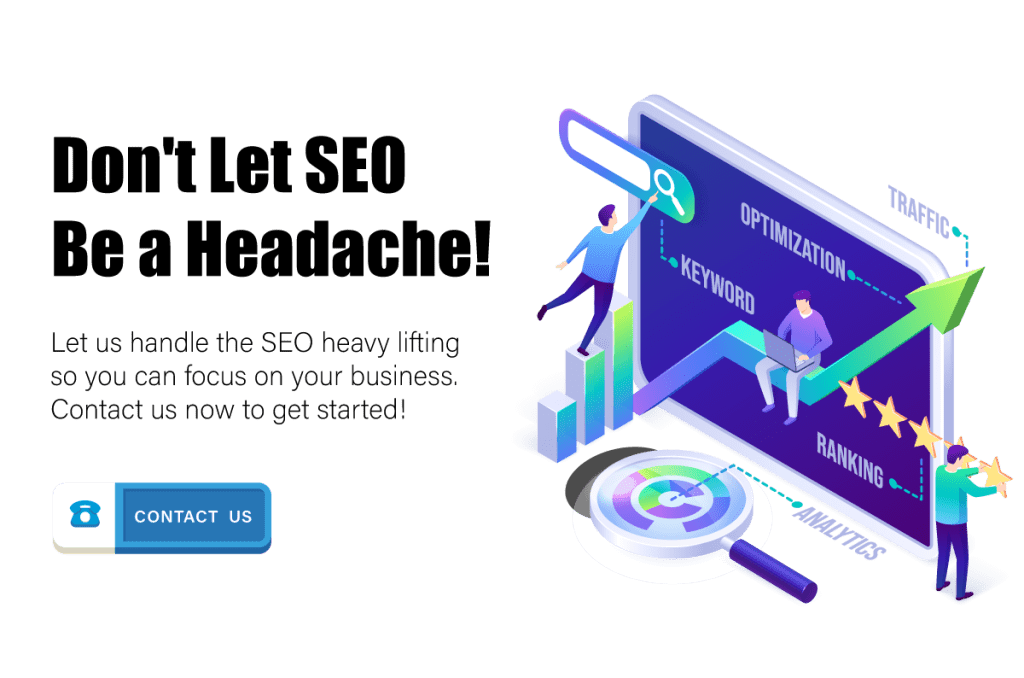
Conclusion
In this blog post, we’ve delved deep into Google Search Console, exploring its various features and functionalities, including setting up GSC, navigating the dashboard, performance reports, index coverage and sitemaps, enhancements, security, and manual actions, structured data and rich results, URL inspection, integration with other Google tools, using the GSC API, and tips and best practices.
We encourage readers to explore Google Search Console and its various features to optimize their websites for better search engine visibility, improved user experience, and enhanced online performance.
By leveraging the power of GSC, you can make data-driven decisions, address potential issues, and capitalize on opportunities to grow your online presence.
We invite you to share your feedback, questions, and experiences with Google Search Console in the comments below.
Your input will help others learn from your experiences and foster a constructive dialogue that can benefit everyone. Let’s continue the discussion and work together to maximize this powerful tool and achieve tremendous success in the digital landscape!